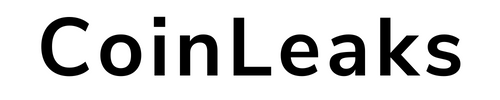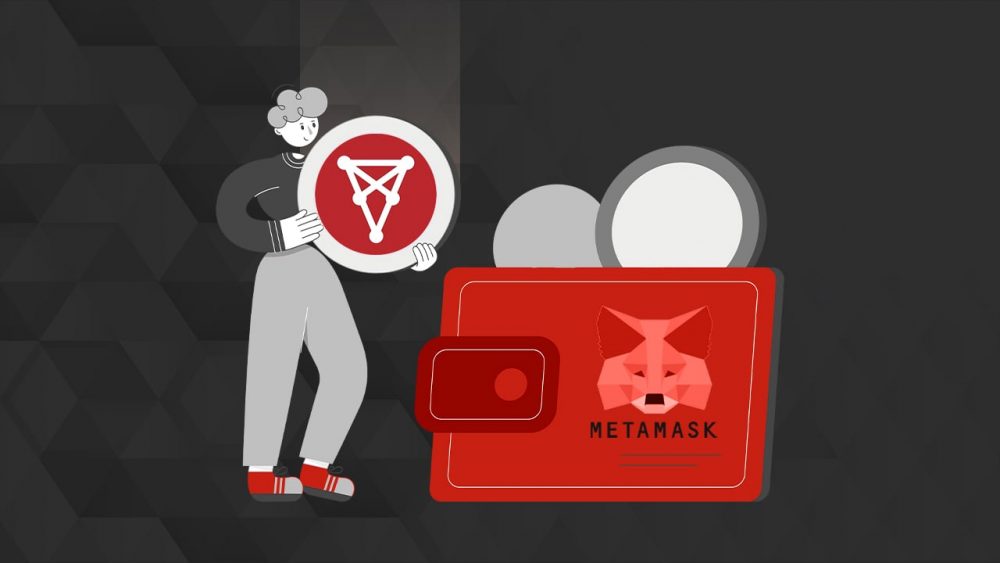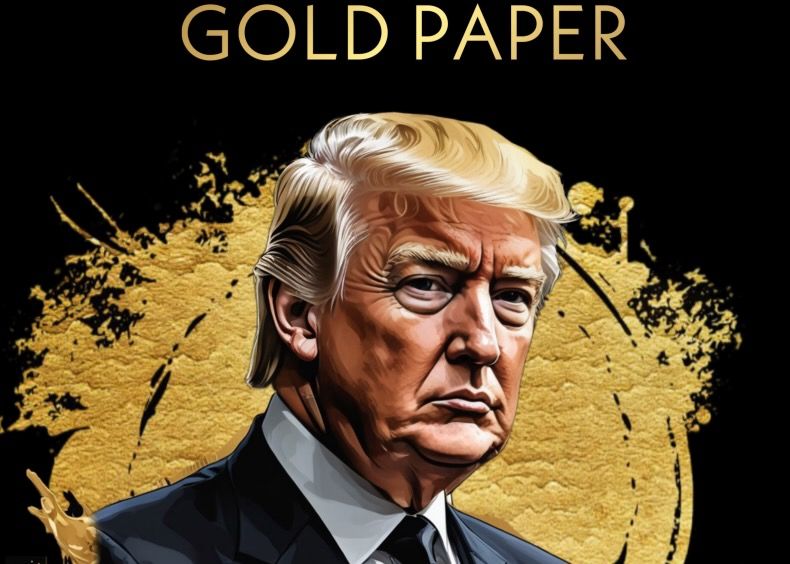Before adding Chiliz network to MetaMask, it is necessary to know whether this blockchain network is supported by MetaMask. MetaMask is one of the popular digital wallets used to store crypto assets and seen as reliable. It allows transactions on the Ethereum blockchain. Systemically supported networks can be added to the wallet.
MetaMask is a cryptocurrency wallet that can be used on a web browser or as an app. The wallet, which allows transactions on the Ethereum blockchain, supports a wide variety of blockchain networks thanks to its “Add network” feature, so users can add more than 50 different mainnets or testnets there.
Adding Chiliz Network to MetaMask
CHZ is the native digital icon of the Chiliz sports and entertainment ecosystem, currently powering Socios.com, ChilizX and the soon-to-be-released Chiliz Chain V2. Since Chiliz’s ERC20-based tokens are directly on the Ethereum network, they can be added to MetaMask as coins. Work is underway to add the network directly. Chiliz’s own Layer 1 EVM compatible blockchain, creators of Fan Tokens, is planned to become the leading infrastructure for sports. On the other hand, all transactions related to CHZ can be carried out through the Socios platform. For the Chiliz Testnet network that can be added to MetaMask, the following procedures should be followed in order:
Step 1: Install MetaMask
First of all, you should set up MetaMask wallet in the web browser. After downloading the app, it will appear as a MetaMask extension and can be easily accessed via “Settings” in Google Chrome.
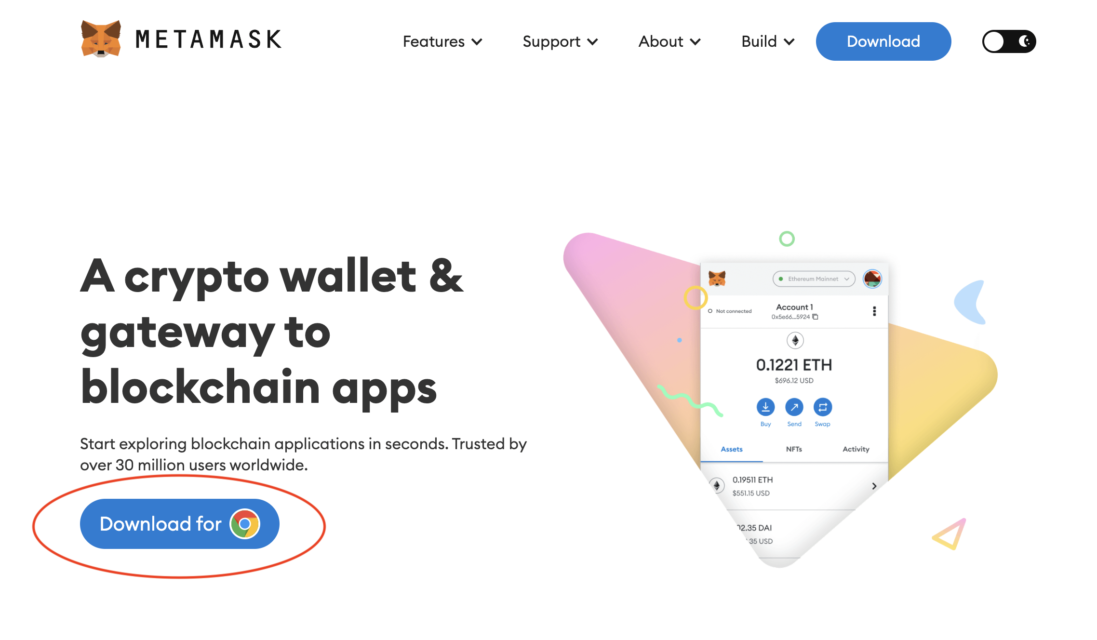
Step 2: Install Chiliz Testnet in MetaMask
After the MetaMask installation, the second step is to set up the CHZ Testnet blockchain network in the wallet. For this, you must first open MetaMask in a new browser tab. (Just click on the MetaMask logo in the top right extension area.)
Click on the three dots in the top right and select “Expand view”.
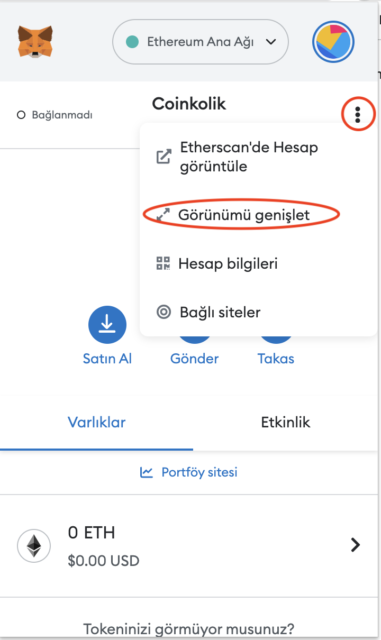
Your wallet will open in a new browser tab like this:
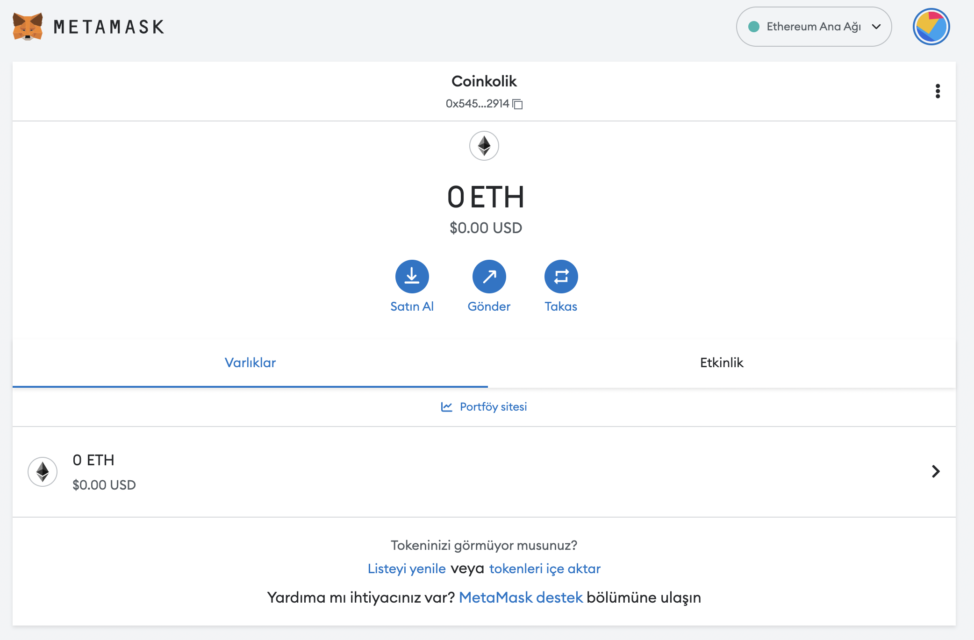
Then go to the circular logo in the upper right to add a new mesh.
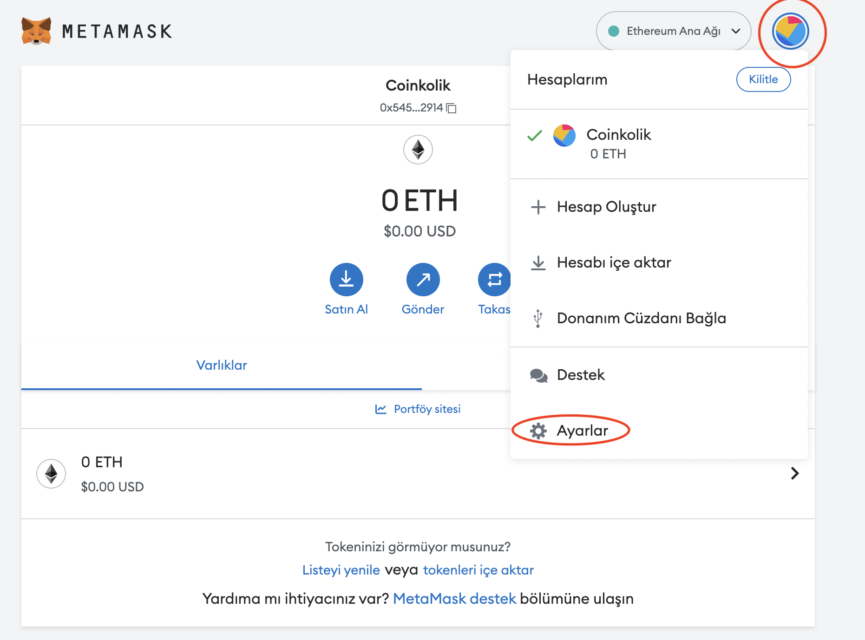
Then go to “Settings” and “Networks” respectively.
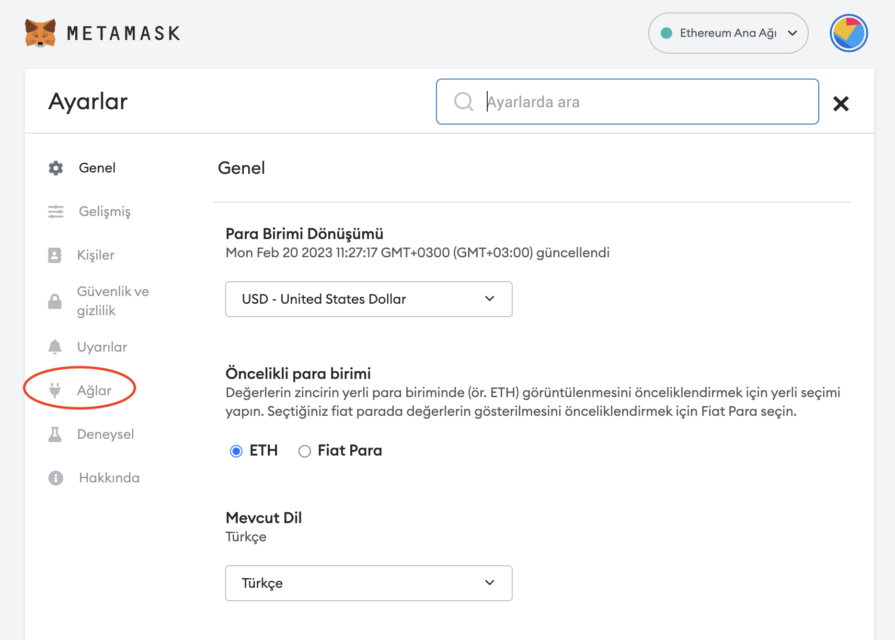
Once you get to this screen, select the “Add network” option.
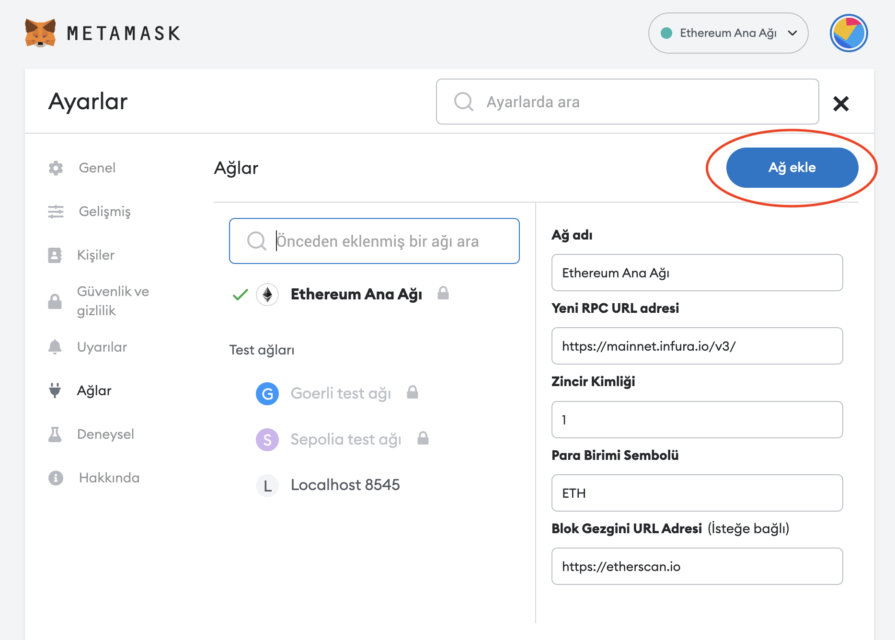
Here it is necessary to enter all technical information about the CHZ Testnet network. Technical information is available on the official website of the Chiliz blockchain and on Socios.
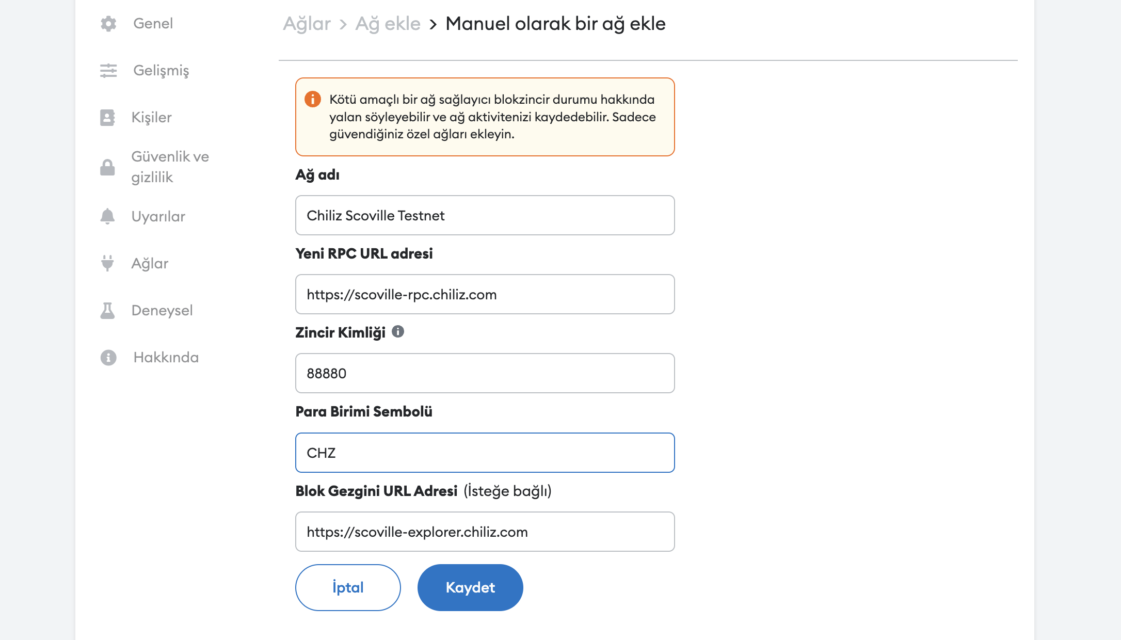
You need to add the following information:
Network name:Chiliz Scoville Testnet
New RPC URL address:https://scoville-rpc.chiliz.com
Chain ID:88880
Currency Symbol:CHZ
Block Explorer URL:https://scoville-explorer.chiliz.com
After entering the information, simply select “Save”. You will be redirected to your wallet where you will see the Chiliz Testnet network added.
The wallet view will look like this:
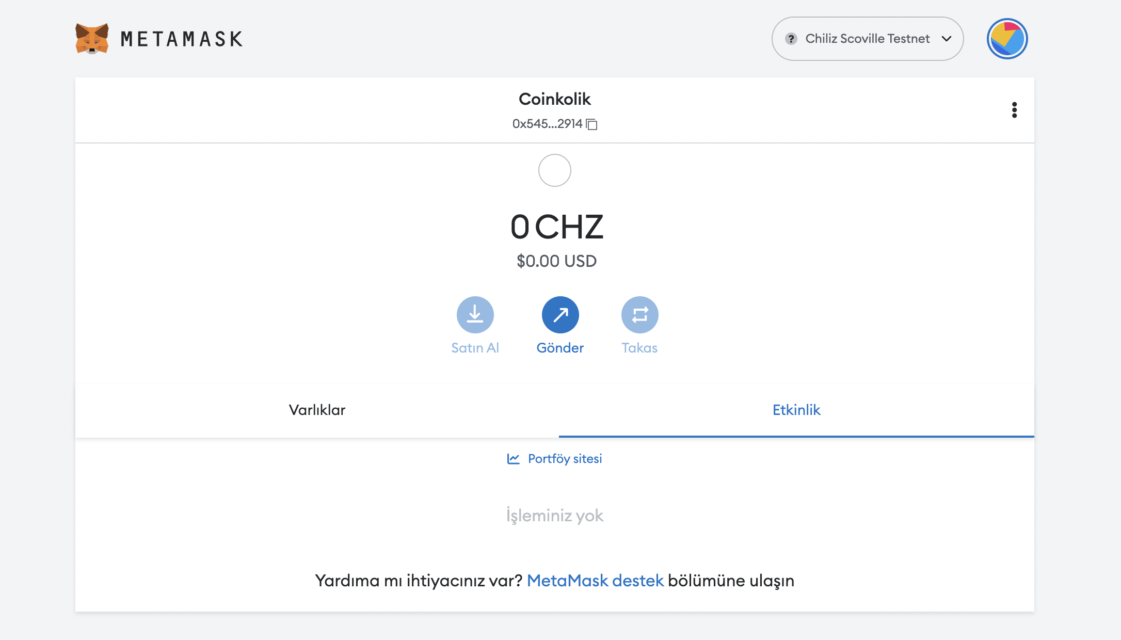
Step 3: Transfer CHZ Coins to MetaMask
The final step will be to transfer the CHZ coins to the MetaMask wallet. You can easily make this transfer by going to the cryptocurrency exchange you use and adding coins.
After purchasing the desired amount of CHZ coins, you must go to the spot wallet and click on the “Withdraw Crypto” option.
If you want to add other networks to your MetaMask wallet:
How to Add Celo (CELO) Network to MetaMask?
How to Add Primer (ASTR) Mesh to MetaMask?
How to Add Polygon (MATIC) Mesh to MetaMask?