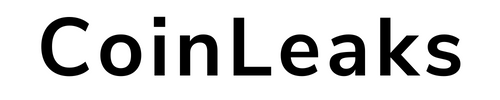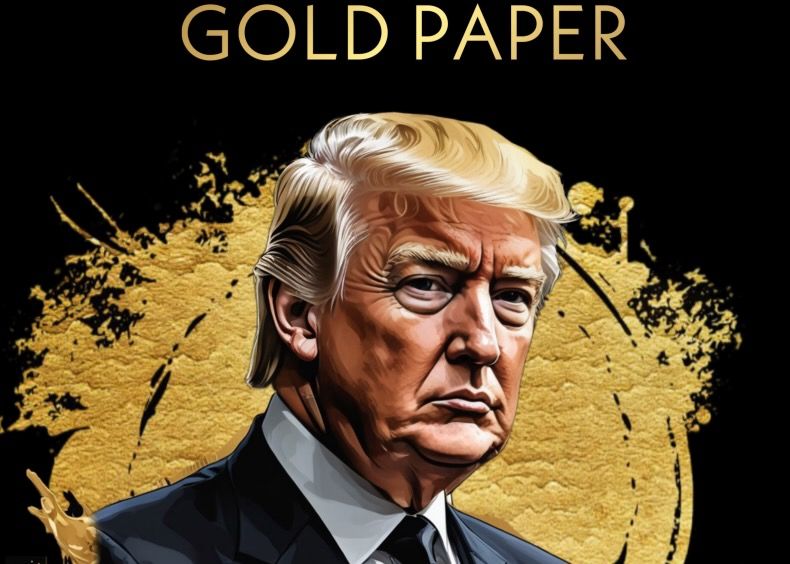The best way to mine Matic Network is GPU. In this article, as Kriptokoin.com, “How to Make Polygon (MATIC) Mining?” We will answer the question.
How is Polygon (MATIC) mining done?
Polygon is a secondary scaling solution for the Ethereum blockchain. Such solutions run on top of an existing blockchain network rather than using their own blockchain. Polygon runs on top of Ethereum, which has become slow and expensive to use as it becomes more and more popular.
If you want to mine Matic Network, before doing so, research whether your setup will actually bring you any profit. The most powerful hardware for mining is ASICs, which are unfortunately quite expensive these days. Additionally, if you are mining with a Computer, the GPU will not be a huge turnout. It can also be something to start with when mining on Matic Network.
How to mine Polygon (MATIC) from Unmineable?
Unmineable.com is a cryptocurrency mining platform that makes it easy for anyone to engage in crypto mining, with no ASIC or GPU required. You can start mining on your Windows PC or Mac with Unmineable mining software.
Unmineable has created a simple alternative for miners and regular users to start earning their preferred cryptocurrency.
Polygon (MATIC) mining
- Get yourself a Metamask wallet
To get a wallet, follow these steps:
- Download the Metamask Chrome Extension from metamask.io.
- After installing, you will see the icon in your extensions. Click on the icon and a new page will open.
- Here, click on “Get Started” and then “Create Wallet”.
- Now, create a password for your account.
- Type the Hidden Recovery Phrase. These phrases will make it easier for you to back up and recover your account later.
- Enter your recovery phrase in full order to confirm your Hidden Recovery Phrase.
- Add Polygon to MetaMask Wallet
After the wallet is created, you will now need to add the Polygon mesh to MetaMask.
- Go to MetaMask in your browser.
- Click on the current network “Ethereum Mainnet”.
- Select the “Add Network” option at the bottom of the list.
- Then enter the Polygon Mainnet’s settings as follows:
Network Name: Polygon Mainnet
New RPC URL: https://rpc-mainnet.maticvigil.com/
Chain ID:137
Symbol: MATIC
URL: https://explorer.matic.network
- After this is done, SaveClick the ” button.
The Polygon sidechain will now interact with MetaMask. Additionally you only need to change the Network when you want to run a dApp in Polygon. Also, if you want to switch back to Ethereum Mainnet, you have to change it again.
- Step 1: Download the latest version of XMRig MSVC
- Next, you need to get the latest version of XMRig MSVC from the official website or this Github resource.
- Extract the .zip file and locate a file in the XMRig folder called pool_mine_example.cmd and replace its contents.
D After upsetting it should look like this:
| 1 2 3 | cd %~dp0 xmrig.exe -o rx.unmineable.com:3333 -u MATIC:0xf16dC7206eDa50C26E49179191a3b533C82fDBEc.wkid01#3185-zsxj -px –cpu-no-yield pause |
The Pool URL can be found after the second line. Accordingly, use one of the following URLs depending on your location. Choose the one closest to your current location.
USA: rx-us.unmineable.com:3333
Europe: rx-eu.unmineable.com:3333
Asia: rx-asia.unmineable.com:3333
Add your wallet’s public address after “MATIC” and before the dot on the third line. The address must have the following structure:
MATIC: [Wallet address].[workerID]#[Code to lower mining fee]
- Step 2: Check your mining statistics on Unmineable.
- When you set the address in the pool_mine_example.cmd file, you let Unmineable know that you want to receive MATIC tokens. You also specify the address where you want the mined MATIC tokens to be transferred.
- To check your balance:
- Sign in to Unmineable.com and choose “MATIC” as my currency.
- Click on the “RandomX” tab. Enter your address in the box that says “Enter your address to check your stats:”.