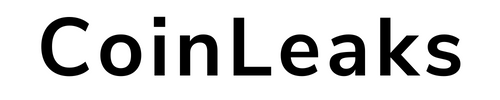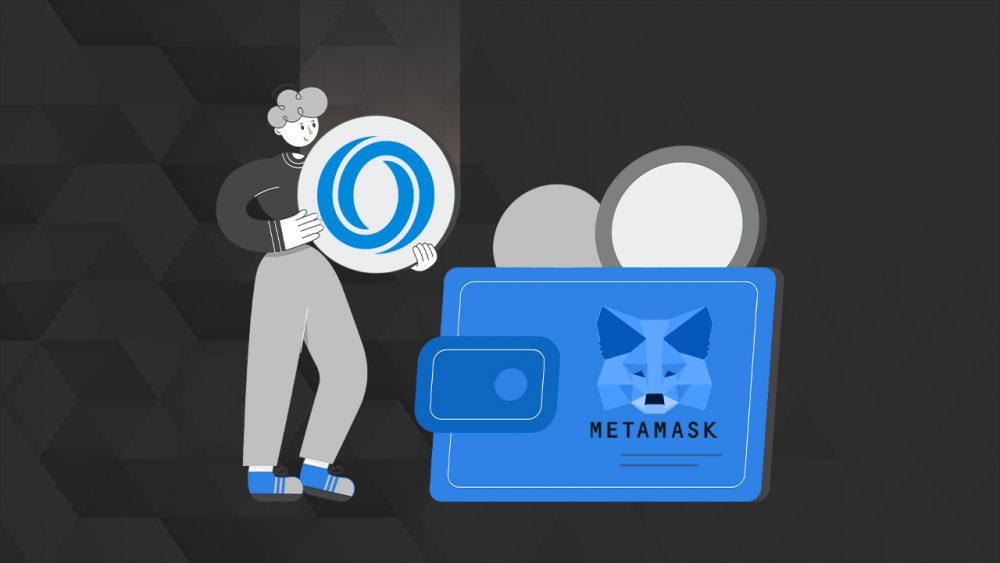In order to add Oasis Network network to MetaMask wallet, you must first download this wallet to your computer and then follow 3 easy-to-install steps. You can easily use MetaMask on different browsers such as Firefox, Opera, Chrome and Brave.
MetaMask is a wallet that runs on your browser and allows you to transact on the Ethereum blockchain. The platform, which currently has more than 30 million active users, is the preferred wallet for digital assets developed on the ETH network, as well as EVM-based assets. In addition, you can easily obtain MetaMask wallet from iOS and Android markets. One of the reasons the platform is so popular is that it supports a wide variety of different blockchains thanks to its “Add Network” feature. So users can add support for over 50 different blockchain mainnets and testnets.
Note: MetaMask only supports EVM-based entities. So to interact with non-EVM chains like Solana, Terra, Waves or Near, you need to get a separate local wallet.
How to Add Oasis Network to Metamask?
To add ROSE to the Metamask wallet, it is first necessary to add the Harmony blockchain network onto the application. ROSE can be added to Metamask easily and quickly in 3 steps. To add a new network, you must provide the following data:
- Name: The name of the blockchain you want to interact with. (For example ETH Chain)
- RPC URL:The RPC URL is the address of the set of protocols MetaMask can use to interact with the target blockchain.
- Chain ID:Each network has its own unique chain ID used to identify it.
- Currency symbol:This is the tickertape that MetaMask uses to display the balance for the network’s native coin, for example BNB.
- Block Explorer URL (optional):URL for the network’s block explorer.
To manually add a new network to MetaMask, go to “Settings” by clicking on your account avatar in the top right corner of the plugin.
Here, find the “Networks” option and click the “Add New Network” button to open the required interface. Below you will find the necessary data for the 20 most popular EVM chains. Enter the ones you need and click the “Save” button to add them to your MetaMask.
Once added and logged in, you can select the new network from the drop-down menu at the top of the MetaMask interface.
Adding Oasis network to MetaMask wallet is done in 3 steps as follows:
Step 1: Install MetaMask
First of all, you should set up MetaMask wallet in the web browser. After downloading the app it will appear as a MetaMask extension and can be easily accessed via “Settings” in Google Chrome.
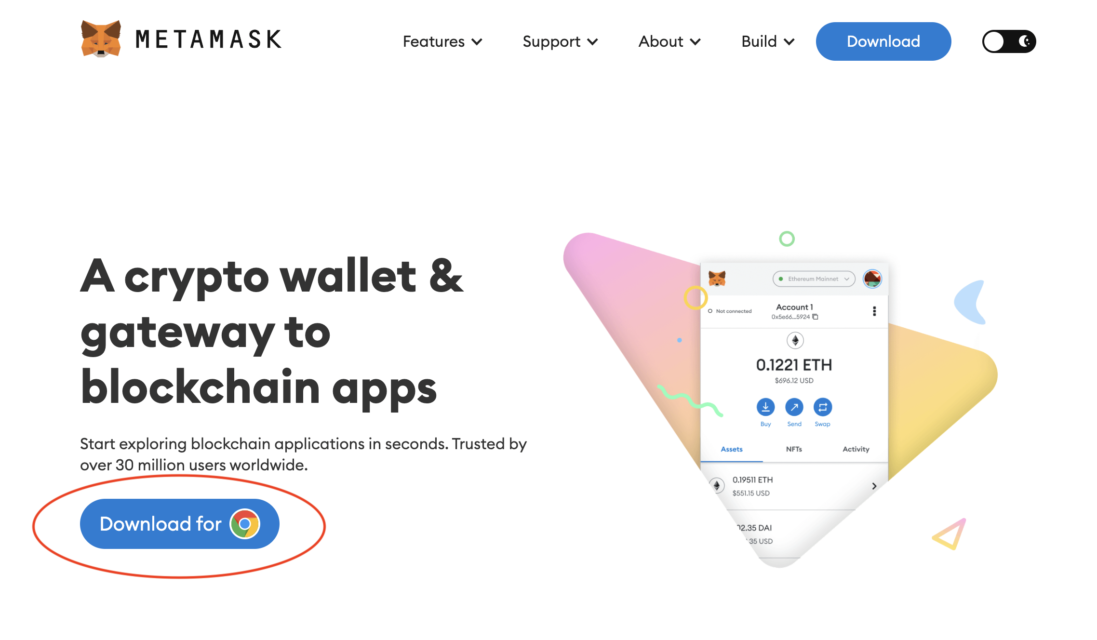
Step 2: Install ROSE in MetaMask
After the MetaMask installation, the 2nd step is to set up the Oasis blockchain network in the wallet. For this, you must first open MetaMask in a new browser tab. (Just click on the MetaMask logo in the top right extension area.)
Click on the three dots in the top right and select “Expand view”.
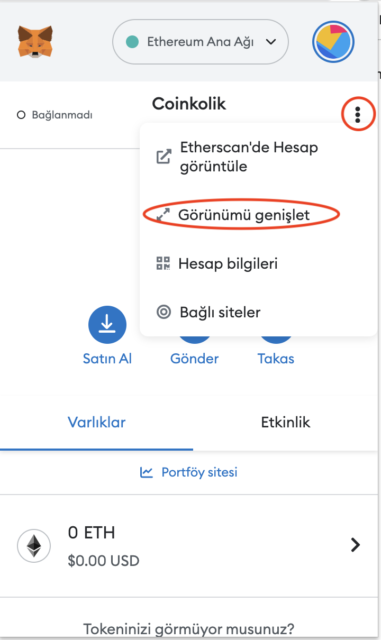
Your wallet will open in a new browser tab like this:
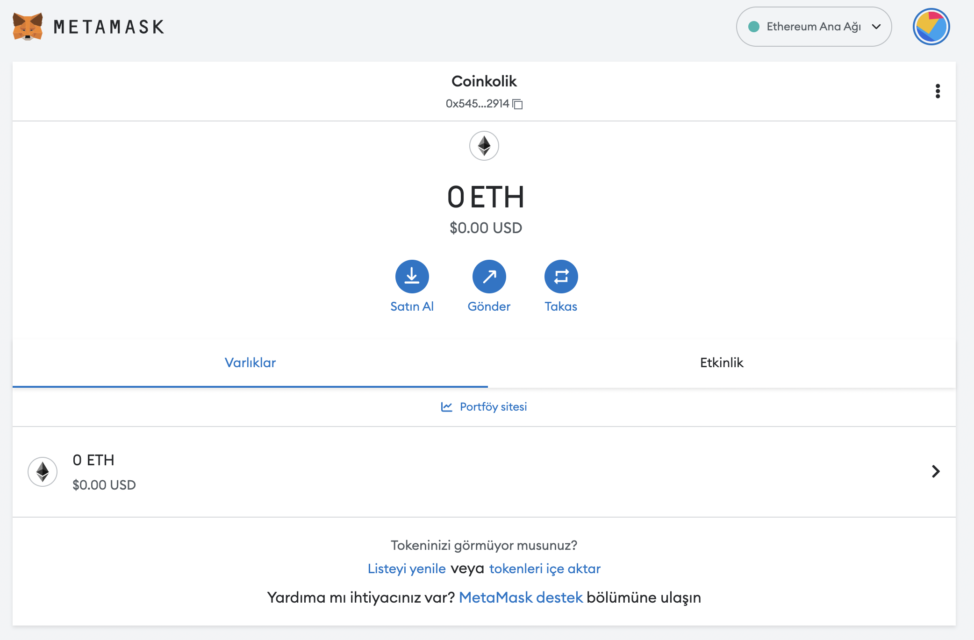
Then go to the circular logo in the upper right to add a new mesh.
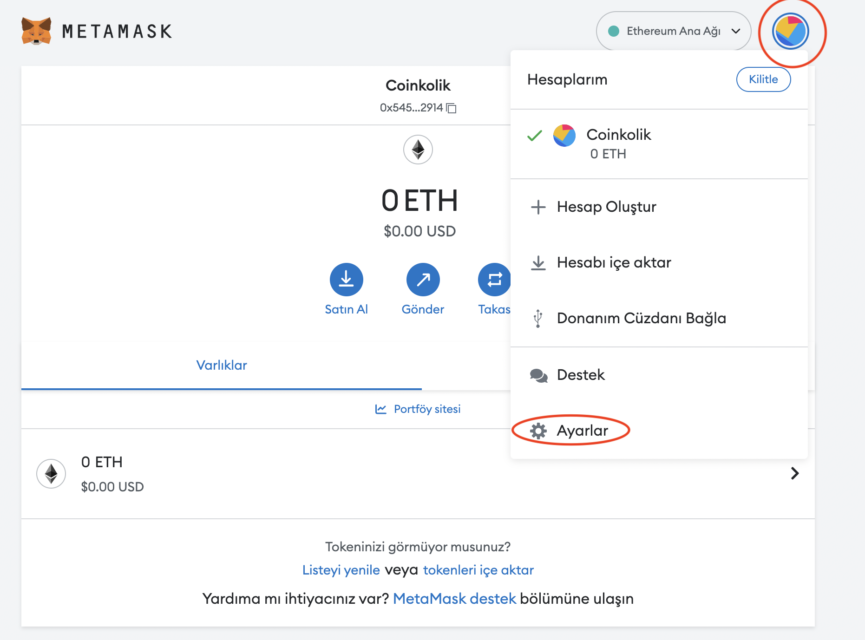
Then go to “Settings” and “Networks” respectively.
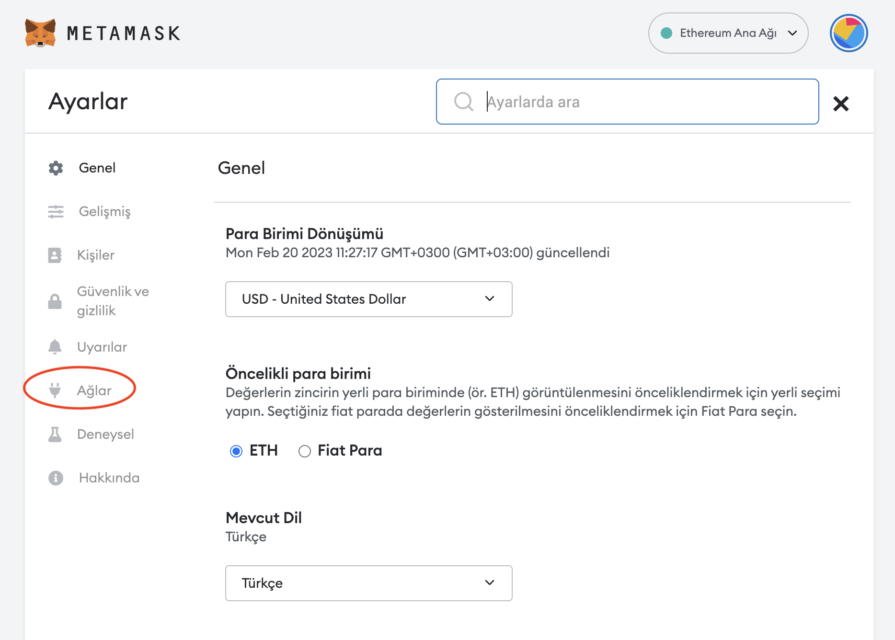
Once you get to this screen, select the “Add network” option.
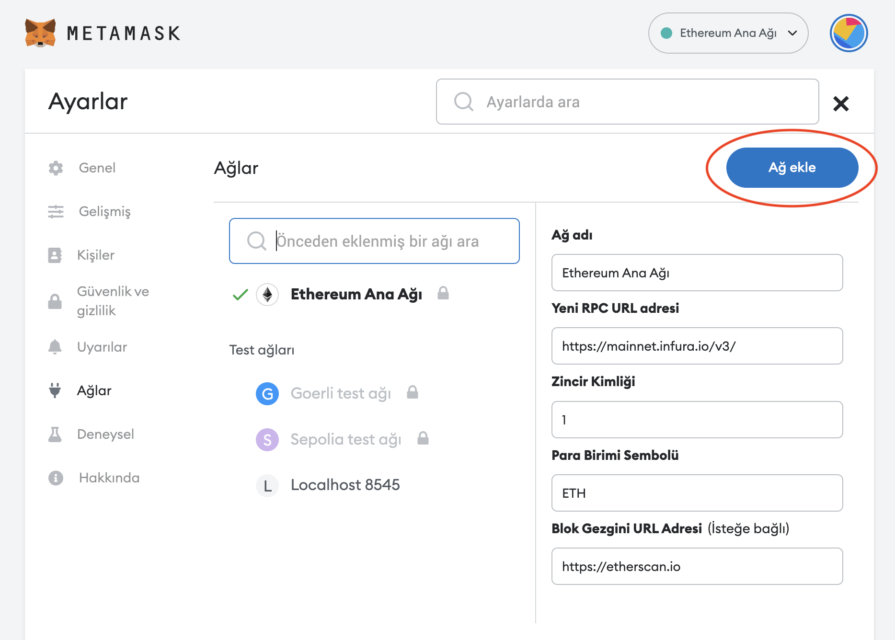
All technical information about the Oasis network has to be entered here. Technical information is available on the official website of ROSE blockchain.
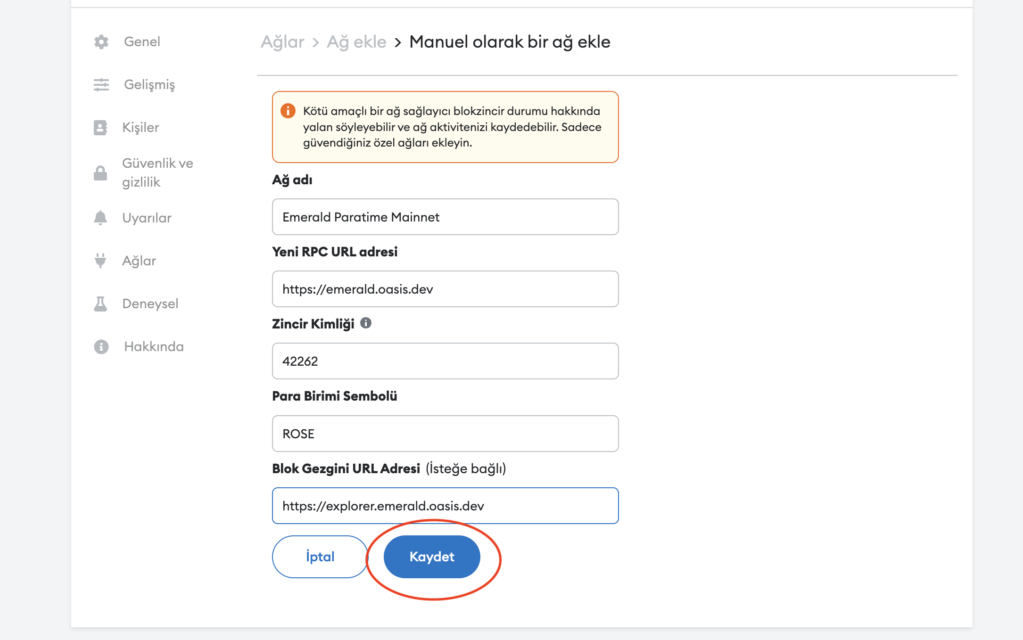
You need to add the following information:
- Network name:Emerald Paratime Mainnet
- New RPC URL address:https://emerald.oasis.dev
- Chain ID:4262
- Currency Symbol:ROSE
- Block Explorer URL:https://explorer.emerald.oasis.dev
After entering the information, simply select “Save”. You will be redirected to your wallet where you will see the Oasis Network network added.
The wallet view will look like this:
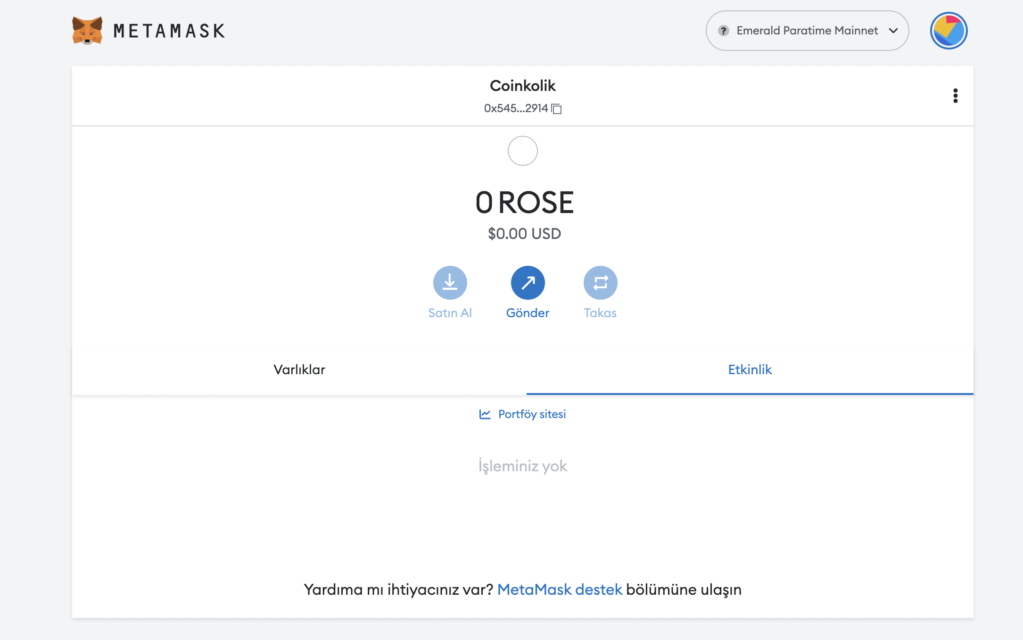
Step 3: Transfer ROSE Coins to MetaMask
The final step will be to transfer the ROSE coins to the MetaMask wallet. You can easily make this transfer by going to the cryptocurrency exchange you use and adding coins.
After purchasing the desired amount of Oasis (ROSE) coins, you must go to the spot wallet and click on the “Withdraw Crypto” option.