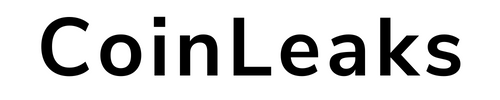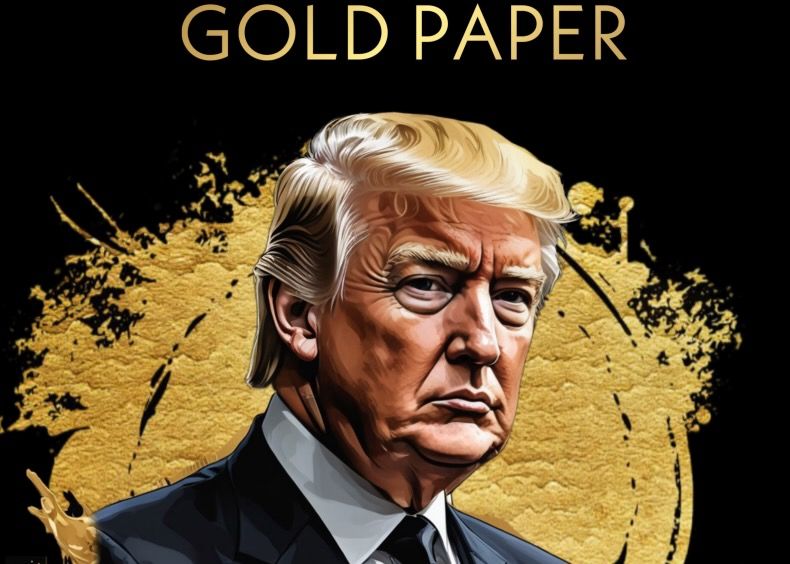Did you know that you can send a tip with Bitcoin on Twitter? Yes, you heard right, Twitter has a feature that allows you to get tips through third-party payment channels. Come on, let’s see how to send a tip with Bitcoin…
Why Is There a Tip App on Twitter?
Twitter has implemented the tip application in order to support especially popular users that are followed. Tips is an integrated tipping service on Twitter that allows users to send bitcoins by adding links to third-party payment services, including Bitcoin wallets and Lightning Network services, in their profiles.
Chats and tweets on the platform are sometimes liked and popular so much that there may be a need to be supported, that is, to receive a reward for it. In other words, whether you’re helping someone fundraise or aiming to collect tips, you can easily do this with the platform’s tip app. As you can send tips with Bitcoin, you can also make transactions with fiat currencies.

Sending Tips with Bitcoin
While there is a wide variety of payment methods supported by Tips, we will focus more on the options that enable BTC transactions. You can use a Bitcoin wallet to send tips in Bitcoin, or you can process the transaction through the Lightning Network service Strike.
You can follow the steps below to send a tip with Bitcoin:
- Click on the “Tips” icon on the recipient’s Twitter profile to verify that Bitcoin wallet transfer is supported. If Bitcoin payment is supported, there will be a BTC wallet address attached to the profile.
- You can copy and paste this address into the recipient address field in your bitcoin wallet to send bitcoin directly to the Twitter user.

How to Get Tips with Bitcoin on Twitter?
On iOS or Android, go to Edit Profile. Then tap on “Tips” which is turned off by default. You will be asked to accept the General Tips policy to open Tips on your profile.
Once you accept the General Tip policy, you will be taken to the Tip settings screen. Turn on Allow tips and then select the third-party service(s) you want to use. Add your third-party service usernames. You must have entered at least one username for your Tips icon to appear on your Twitter profile.
Please note that when you add a third-party payment service to your profile, your username on that service will be publicly linked to your Twitter account. Information about you, including but not limited to your full name, address, and tip, may be shared with the recipient or others, subject to the terms of the third-party payment service. For more details, please review the terms of each service on the platform.